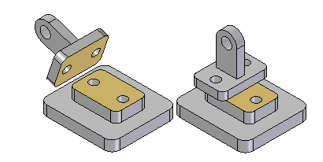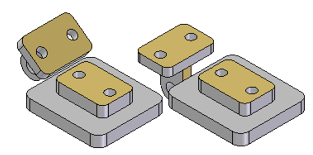Assembly Tips and Tricks in Solid Edge ST
By John Pearson, Senior Technical Trainer and Application Specialist, Designfusion
CAD/CAM/CAE assembly CAD Designfusion John Pearson Solid EdgeSolid Edge’s FlashFit and CaptureFit commands make short work of part and assembly mate relationships.
When I teach advanced classes, I am often amazed how many basic Solid Edge tips and tricks, that I take for granted, are not known by the average user. So here are few of my favourite, yet often overlooked, useful tips and tricks.
FlashFit
The FlashFit option reduces the steps required to position parts using mate, planar align, and axial align relationships when compared to the traditional workflow. Because many parts are positioned using these relationships, FlashFit is appropriate in most situations.
When you position a part using FlashFit, you first select a face or edge on the placement part. You then select a face or edge you want on the target part and let the inference logic built into Solid Edge determine the most likely relationship, based on the target part element.
For example, if you choose a planar face on the placement and target parts, the software assumes that you want to establish a mate or planar align relationship. When you select the target part element, the placement part is positioned in the assembly using the closest solution.
• If the two faces you select are closer to a mate solution, a mate relationship is applied.
• If the two faces you select are closer to a planar align solution, a planar align relationship is applied.
A Flip button on the command bar allows you to select the alternate solution. You can also use the Tab key to select an alternate solution.
FlashFit also allows more flexibility to use edges, in addition to faces, when positioning a part using mate, axial align, and planar align relationships.
This can be especially useful when positioning a fastener, such as a bolt into hole. For example, when positioning a part using an axial align relationship, you cannot use a circular edge to position a part. With FlashFit, you can use a circular edge on both the placement part and target part to completely position the part in two steps.
Note: The Flip option or the Tab key selects an alternate solution if desired.
Capture Fit command
Use the Capture Fit command to capture the assembly relationships and faces used to position a part or subassembly already placed in the assembly. You can then place the part or subassembly again later using fewer steps. This command is ideal for hardware and commonly used parts. When you drop the part into the assembly document, the faces of the placement part highlight and you are prompted to select the corresponding faces on the target part. With capture fit parts, you can fully place a part in 3 clicks.
You can use the Capture Fit dialog box to specify which relationships you want to capture.
Steps to capture the assembly relationships for a part
1. In the assembly window, select a part for which you want to capture relationships. Note: the assembly relationships must already exist on this part.
2. Choose Home tab→Relate group→Capture Fit.
3. In the Capture Fit dialog box, use the Add and Remove buttons to specify which relationships you want to capture, and then click OK.
Note:
• You can also select the part you want to use in PathFinder.
• When you use the Capture Fit command, the relationships and faces used to position the part or subassembly the first time are stored so you can place the part using fewer steps later.
• If you used the Insert option to position a part, the Capture Fit command will capture a mate and an axial align relationship, since these are the relationships that the Insert option actually places.
• The Capture Fit command cannot capture angular, cam or center-plane relationships.
 John Pearson is a Senior Technical Trainer and Application Specialist at Designfusion. He has over 24 years’ experience in the CAD/CAM industry, is a Certified Adult Trainer and has taught evening CAD courses at colleges in Ontario. He is also a major contributor of articles on the Design Fusion blog.
John Pearson is a Senior Technical Trainer and Application Specialist at Designfusion. He has over 24 years’ experience in the CAD/CAM industry, is a Certified Adult Trainer and has taught evening CAD courses at colleges in Ontario. He is also a major contributor of articles on the Design Fusion blog.