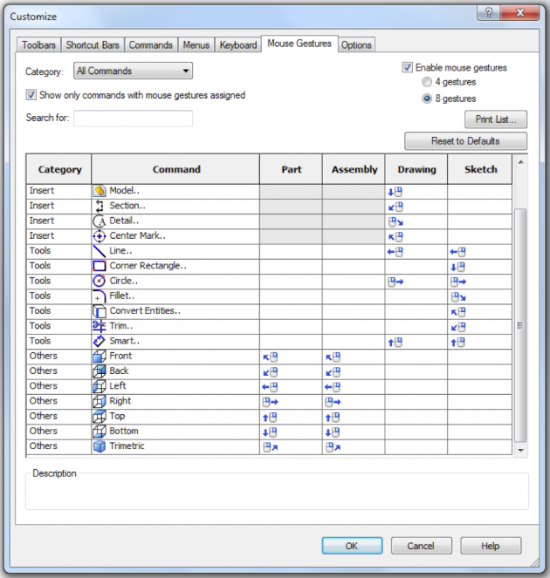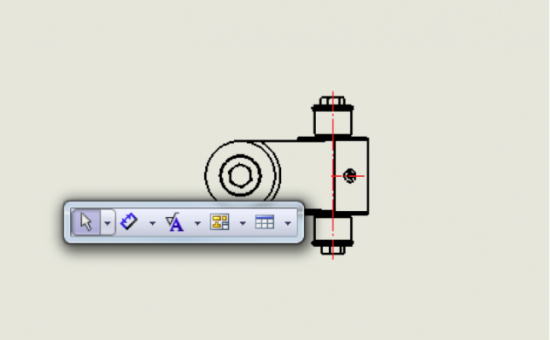Customize Gestures and Shortcut bars in Solidworks
By Jonathan Culm, CAD MicroSolutions
CAD/CAM/CAE CAD CAD Microsolutions design SolidWorksTailor Solidworks’ modeling UI shortcuts to make them even more useful.
Solidworks employs some powerful tools to improve efficiency of use: the gestures and shortcut bars. These two tools allow for commonly repeated tasks to be more accessible and therefore more easily accomplished.
To begin with, gestures are the seamlessly integrated command menu that can be accessed by right clicking and dragging in the design space. The direction the mouse is moved after right clicking determines the command that is activated. The gestures are context sensitive allowing different commands to be available based on what you are working on at the time.
The menu can also be customised to best fit your own needs. To customize it all you do is right click on the command manager and select customize and navigate to the mouse gestures tab. You can choose to have the menu contain either four or eight commands and can be set to any possible command in Solidworks.
If the gestures don’t seem like they would be the best fit for your work style then the shortcut bars might be what you are looking for. To access them all you need to do is press the “s” key on your keyboard and a menu appears next to your cursor saving precious time and mouse movements.
The shortcut bars can be easily customised by right clicking the command manager and going to the shortcut bars tab. New in Solidworks 2013, new commands can be added to the shortcut bars by just dragging and dropping into the bar being edited. One benefit of the shortcut bars over the gesture is that it can contain more than just eight commands in any context, but you need to be careful that you don’t fill it up until it’s bigger than the command manager, that would defeat the purpose of it.
Good luck streamlining design processes with these efficiency tips.
www.cadmicro.com
Jonathan Culm is an Applications Specialist with CAD MicroSolutions. Check out more time-saving CAD tips at CAD MicroSolutions Tech Blog.