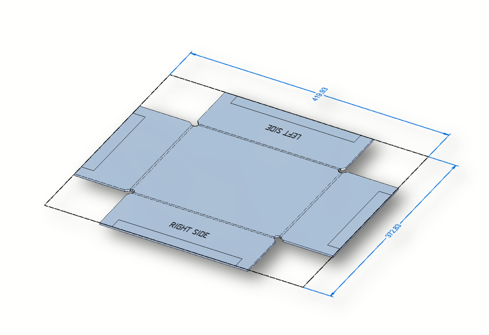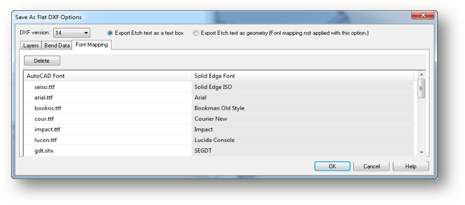Solid Edge: Etch text on sheet metal
By John Pearson
CAD/CAM/CAE CAD Design Fusion sheet metal Siemens PLMDesign Fusion's John Pearson spells out how to engrave text on sheet metal designs.
Engraving or scribing with a laser machine can be achieved with the Solid Edge Etch command. The Etch command is supported in both the Ordered and Synchronous sheet metal modes. It is available in both the folded model and in the Flat pattern.
A Sketch must exist in the model for the command to be active. Remember text can be entered into a sketch with the Text Profile command. (See a previous entry, on our blog at http://blog.designfusion.com/.)
Creating an Etch
Once you have created the sketch the Etch command becomes active.
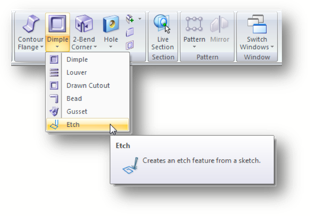
The Etch command allows the user to select single or chained sketches.
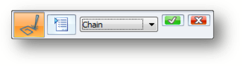
Note: With the single option selected, multiple sketches may be selected with a fence selection, if they are part of the same merged sketch.
Etch options are provided to allow the user to control for colour, line width and line type.
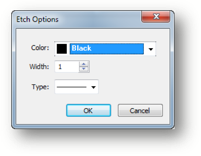
Note: Etches can be created in the folded model state or in the flat pattern state. If the etch is created in the folded state it will transform position with the Flat pattern. Etches created in the flat pattern only exist in the Flat Pattern node and do not exist in the folded model.
Editing an Etch
Ordered etches can be edited using the standard edit, edit profile, or dynamic edit commands.
![]()
Synchronous etches are procedural features. When you select the feature an edit handle appears.
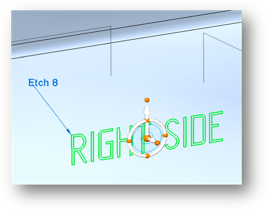
When you click on the edit handle the Feature Origin appears. This allows you to move or rotate the etch using the steering wheel. The Edit Profile handle also appears allowing you to edit the etch profile.
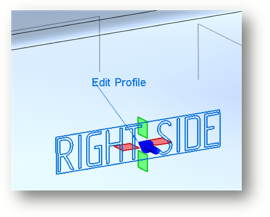
Note: PMI (3D dimensions) can be placed to the Etch feature, or to the Etch feature origin, to drive or lock the features position.
In the edit mode, the user can specify a new layer face to which to apply the Etch.
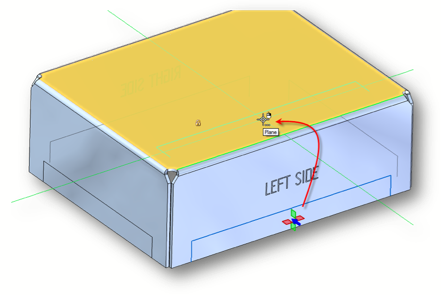
Note: Etches cannot span across bends or multiple layer faces.
The Etch features in Draft are treated as a construction object and are listed in the Construction section of the Drawing View properties.
Etches are automatically displayed by default.
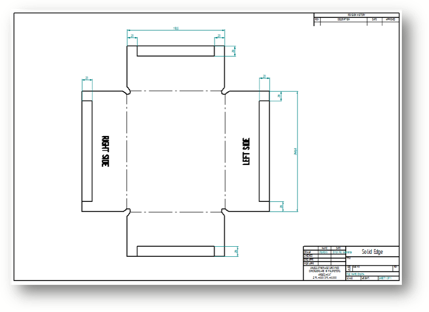
Exporting to DXF
Options have been added to the Save as Flat command allowing you to export the etch feature to a .dxf file and also to control how it is exported to a .dxf file.
 John Pearson is a Senior Technical Trainer and Application Specialist at Designfusion. He has over 24 years’ experience in the CAD/CAM industry, is a Certified Adult Trainer and has taught evening CAD courses at colleges in Ontario. He is also a major contributor of articles on the Design Fusion blog.
John Pearson is a Senior Technical Trainer and Application Specialist at Designfusion. He has over 24 years’ experience in the CAD/CAM industry, is a Certified Adult Trainer and has taught evening CAD courses at colleges in Ontario. He is also a major contributor of articles on the Design Fusion blog.