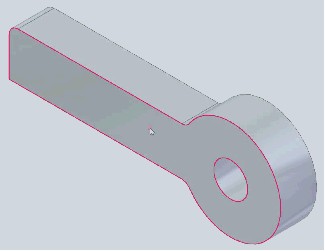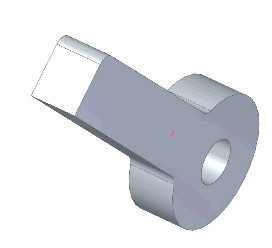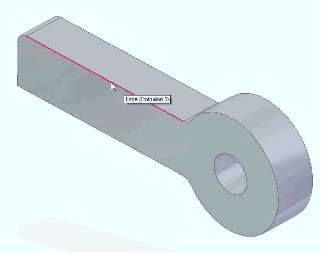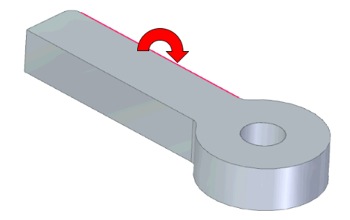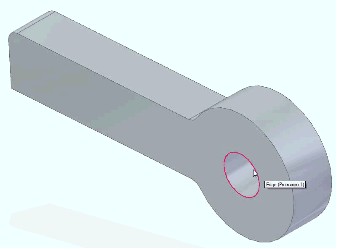Speeding up model view manipulation in Solid Edge
By John Pearson, Senior Technical Trainer and Application Specialist, Designfusion
CAD/CAM/CAE CAD Design Fusion John Pearson Solid EdgeHandy middle mouse button moves shave time and frustration from modeling tasks in Solid Edge ST4
The middle mouse button, or scroll wheel, provides improved model rotation in ST4. You can now select a vertex, edge, or face as the model rotation center. To do this, simply following the steps below:
First you must let the system know that you want to enter the rotation mode. This is achieved by a single click to the middle mouse button (MMB), on an empty space. You will notice the cursor changes appearance. Before you click the MMB your cursor looks like this:
After you click the MMB you cursor will look like this:
Notice that the little blue face, indicating selection mode, has disappeared.
You now have three options available to you:
1. Rotate using a position on a face.
• You can now move the cursor over the face shown below. Notice the dark pink dot, indicating that you are in the rotate mode.
• If you now hold the MMB down, the part will rotate about the dark pink dot. In other words, the dark pink dot becomes your center of rotation.
2. Rotate using a position on an edge.
• You can move the cursor over any edge. Notice the entire edge highlights.
• Holding the MMB down allows you to rotate about the edge. In other words, the edge becomes the axis of rotation.
3. Rotate using a position on a vertex.
• You can move the cursor over any circular edge. Notice the entire edge highlights.
• Holding the MMB down to rotate allows you to rotate about the vertex of the circular edge. In other words, the vertex of the circular edge becomes the axis of rotation.
Note: Once you have completed the rotation, you are returned to selection mode. You will have to single click to the middle mouse button (MMB), on an empty space, if you wish to perform another controlled rotation.
Other handy mouse controls in Solid Edge
• Pan the view. Press the Shift key while you drag the MMB to pan the view.
• Zoom. Scroll the mouse wheel to zoom in and out.
Note: The setting for this scroll behavior is found in Solid Edge options_Helpers page. Enable Value Changes Using the Mouse Wheel. If this option is on, the mouse wheel changes the value in a value edit field. Use Ctrl+mouse wheel to zoom in or out.
• Zoom Area. Press the Alt key while you drag the MMB to zoom into an area.
• Double–click the MMB: Fits the view.
 John Pearson is a Senior Technical Trainer and Application Specialist at Designfusion. He has over 24 years’ experience in the CAD/CAM industry, is a Certified Adult Trainer and has taught evening CAD courses at colleges in Ontario. He is also a major contributor of articles on the Design Fusion blog.
John Pearson is a Senior Technical Trainer and Application Specialist at Designfusion. He has over 24 years’ experience in the CAD/CAM industry, is a Certified Adult Trainer and has taught evening CAD courses at colleges in Ontario. He is also a major contributor of articles on the Design Fusion blog.