
Automate iProperties propogation in Autodesk Inventor
By Randy Mabery, Applications Expert, IMAGINiT Technologies
CAD/CAM/CAE Autodesk AutoDesk Inventor CAD Imaginit TechnologiesPush project-specific iProperties down to part files automatically with these few lines of code.
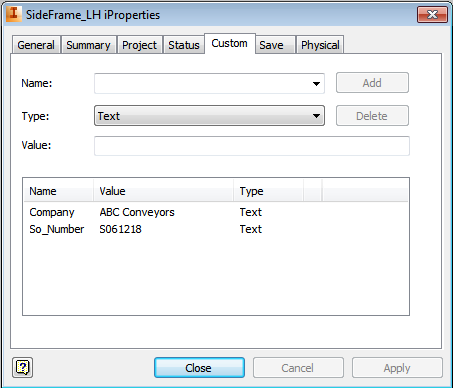 When creating a configurable assembly using iLogic, you’ll often need to push iProperties down to the part files in your assembly. Quite often, these are project specific iProperties such as Project Number, Client Name, Sales Order, etc.
When creating a configurable assembly using iLogic, you’ll often need to push iProperties down to the part files in your assembly. Quite often, these are project specific iProperties such as Project Number, Client Name, Sales Order, etc.
Writing a separate line to push the iProperty down to each component in your assembly is not a very efficient way of going about it.
Another way of accomplishing this is creating an Array whose values include the components in your assembly and a For Next loop.
iPropArray = New String(){“Sideframe_RH”, “Sideframe_LH”, “End_Guard”}
For Each part In iPropArray
iProperties.Value(part, “Custom”, “SO_Number”) = Sales_Order_Number
iProperties.Value(part, “Custom”, “Company”) = Customer_Name
iProperties.Value(part, “Project”, “Project”) = Project_Description
Next
The Array values are the browser node names of the components in the assembly.
Inside the For Next loop are the actions you want done to each part in the array. In this case, I’m pushing down iProperties but with a little imagination, you can see how you could expand on this.
 Randy Mabery is an Applications Expert at IMAGINiT Technologies. This article was originally published on If This Then That. Check out more Autodesk Inventor tips and tricks on the IMAGINiT Manufacturing Solutions Blog.
Randy Mabery is an Applications Expert at IMAGINiT Technologies. This article was originally published on If This Then That. Check out more Autodesk Inventor tips and tricks on the IMAGINiT Manufacturing Solutions Blog.
