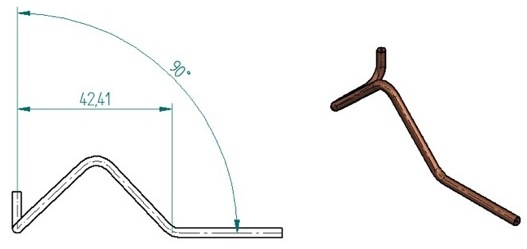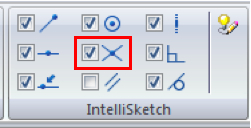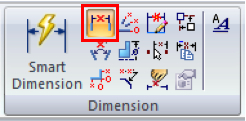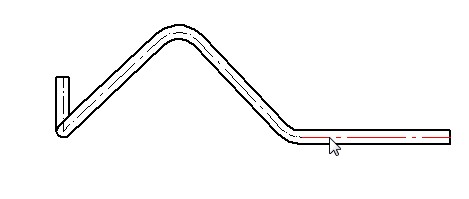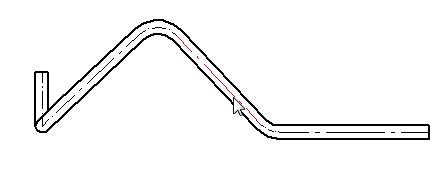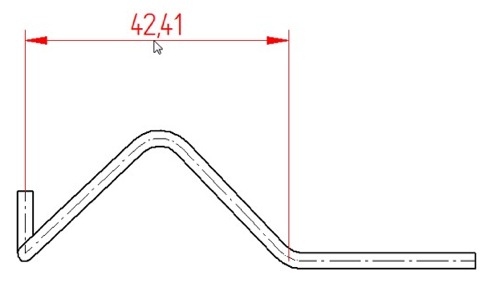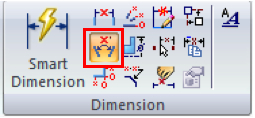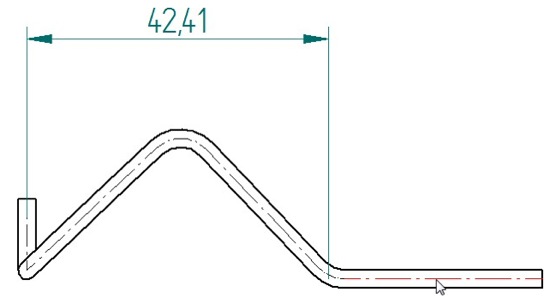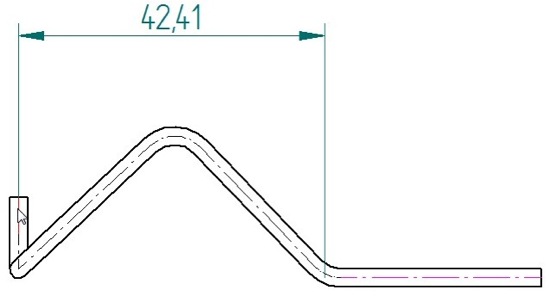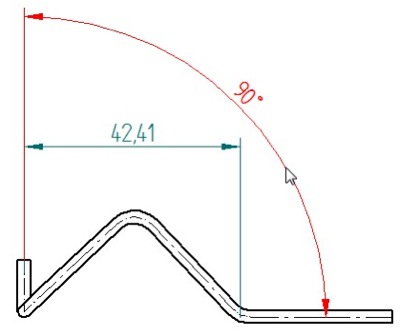Simplify dimension placement in Solid Edge Draft
By John Pearson, Senior Technical Trainer and Application Specialist, Designfusion
CAD/CAM/CAE CAD Design Fusion John Pearson Solid EdgeSave time and frustration when placing dimensions in Solid Edge.
Recently I had a customer contact our support line, looking for an easier way to place some dimensions. He was self taught on Solid Edge and was attempting to place the following dimensions on a formed tube.
He had figured out how to do this by creating and using extra sketches, but felt there should be an easier way to achieve his desired results. I walked him through the process, and felt that this would be a good tech tip to share.
To place the 2 dimension shown, do the following:
1. On the Sketching tab, in the IntelliSketch group, make sure that the intersection option is toggled on.
2. From the Home tab, in the Dimension group, select the Distance Between command.
• Make sure your option is set to Horizontal/Vertical on the command bar.
• Move the cursor over the bottom centerline so it highlights. DO NOT CLICK
• Now move the cursor over the angled centerline and hit the ‘I key’ on your keyboard. (I is for intersection)
• Then move the cursor over to the vertical centerline and click.
Note: Hitting the ‘I key’ tells the system to find and select the intersection point between the 2 highlighted lines. If more than one intersection point is possible, a list window will appear allowing you to select the desired intersection point.
3. From the Home tab, in the Dimension group, select the Angle Between command.
• Make sure your option is set to Horizontal/Vertical on the command bar.
• Select the horizontal centerline at a non-keypoint.
• Select the vertical centerline at a non-keypoint.
• Place the dimension.
Note: The trick here is to not select the lines at keypoints (endpoints or midpoints).
There are several hot keys and various command options, which assist in placing dimensions in sketches and draft files. Take the time to review the help section on each dimension command and you will save yourself a lot of time and frustration.
www.designfusion.com
 John Pearson is a Senior Technical Trainer and Application Specialist at Designfusion. He has over 24 years’ experience in the CAD/CAM industry, is a Certified Adult Trainer and has taught evening CAD courses at colleges in Ontario. He is also a major contributor of articles on the Design Fusion blog.
John Pearson is a Senior Technical Trainer and Application Specialist at Designfusion. He has over 24 years’ experience in the CAD/CAM industry, is a Certified Adult Trainer and has taught evening CAD courses at colleges in Ontario. He is also a major contributor of articles on the Design Fusion blog.