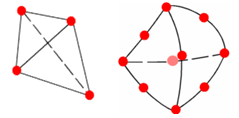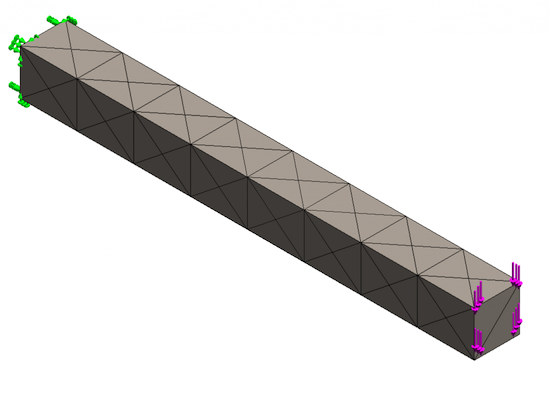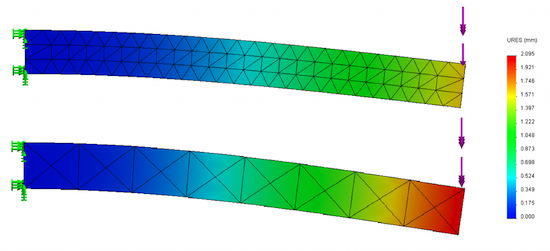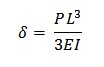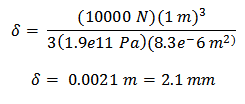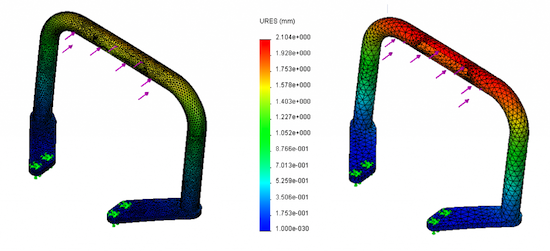Using the Right Mesh Type in SolidWorks Simulation
By Posted by Damon Tordini, Hawkridge Systems
CAD/CAM/CAE 3D Dojo CAD CFD Damon Tordini FEA simulation SolidWorksProducing accurate results entails more the simply the number of mesh nodes.
One of my usual tasks here at Hawk Ridge Systems is conducting our SolidWorks Simulation training classes, which hopefully most readers out there using Simulation have had a chance to attend. Not only do students learn valuable information from the “where’s that button” category, it’s a chance to have a discussion about some mechanical and FEA theory, and what Simulation settings will give you the best results (the latter probably being a lot more interesting).
An option that anybody who has taken this class should be familiar with is the Draft Quality Mesh option underneath the Create Mesh property manager. Enabling this checkbox switches the mesh element type from the default high-quality tetrahedron to a simpler draft-quality version. The main difference between these two element types is the number of nodes that are present; high quality tetrahedrons each have 10 nodes (one per corner and one in the middle of each side), whereas draft quality has 4 nodes (at the corners only). This also means that a high-quality element has more total degrees of freedom (DOF) than a draft version.
As expected, this means that high quality elements are more accurate, while draft quality elements solve more quickly. However, a common misconception is that high-quality elements are only more accurate because of these extra nodes. In reality, the high-quality element is inherently more accurate because the equations run inside the element are different; these equations are known as the shape functions.
As an example, let’s look at a simple 10cmx10cm square beam of AISI 304 steel, which is 1m in length, loaded with 10,000 N at the end.
We’ll use a very coarse mesh for this model (0.1m) to highlight the differences between running the study with the Draft Quality Mesh checkbox enabled (top) and the default high-quality mesh (bottom).
When we run the study using both element types and compare the results, we see a difference in accuracy as expected. The high quality elements show a maximum displacement of about 2.1mm, whereas the draft quality is off by 50%, (showing a maximum of 1mm). Now, we’re all well aware that using a finer mesh will generally yield more accurate results in simulation due to the extra nodes, and as we’ve discussed, the high quality mesh has more nodes than draft quality. But, is this the whole story?
To get a better idea, we can refine the mesh in the draft quality version so that the two meshes have a similar number of nodes (and also a similar number of DOF). If the accuracy is related to the nodes only, we should see similar results. This time, we’ll use an element size of 0.04m for the draft quality mesh, which results in 404 nodes and 1170 DOF (compared to 401 and 1176 for the high quality mesh).
Contrary to what you might expect, even after refining the draft quality mesh so that it has the same number of DOF as the high-quality mesh, the results still don’t match. The high quality element is still more accurate because it uses a more advanced shape function than its poor simple cousin. We can confirm that the high quality mesh is more accurate by doing a hand calculation for the displacement using the beam equation derived from Castigliano’s method:
”¦ where P is the load, L is the beam’s length, E is the young’s modulus, and I is the 2nd moment of area.
This pattern of consistently under-estimating displacements, and thus over-estimating the stiffness of a structure, is a known drawback of a basic, first-order tetrahedral mesh in the FEA world, and is particularly noticeable in bending problems like this. Luckily, using the default high-quality version in SolidWorks (also known elsewhere as a quadratic tetrahedron) does not exhibit this issue. The effect can even be seen in real-world models, such as the handle assembly below from a Holmatro Spreader rescue device. The draft quality mesh, despite being more refined, still under-reports the displacement from this 100 lb load.
So, the moral of the story is this: the draft quality checkbox should be used exactly like it’s named. Always set up your study and do a quicker “draft” run with the Draft Quality Mesh checkbox on to verify your loads, fixtures, and contact. Then, always switch back to the default high quality mesh for your final results. You’ll be getting the right results and saving precious CPU cycles for that Minesweeper window running in the background.
www.hawkridgesys.com/blog
 Damon Tordini is a Simulation Applications Specialist Hawkridge Systems, who received the SolidWorks Elite Applications Engineer award at SolidWorks World 2012, and frequently presents at customer events and user group meetings.
Damon Tordini is a Simulation Applications Specialist Hawkridge Systems, who received the SolidWorks Elite Applications Engineer award at SolidWorks World 2012, and frequently presents at customer events and user group meetings.