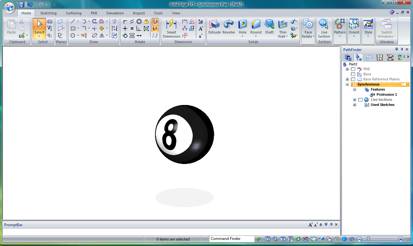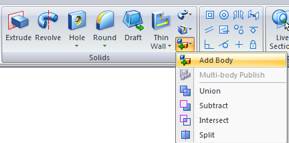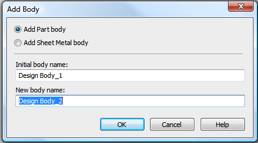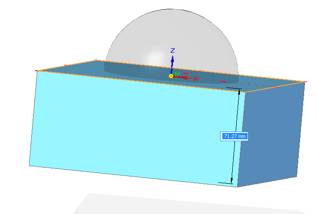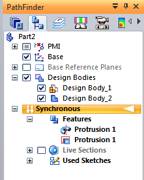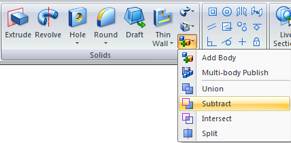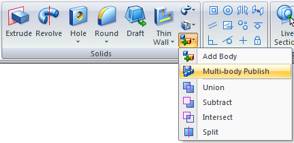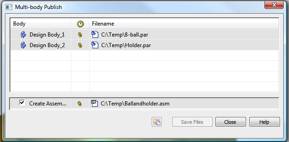Multi-body modeling in Solid Edge ST5
By John Pearson, Senior Technical Trainer and Application Specialist, Designfusion
CAD/CAM/CAE CAD Designfusion John Pearson Solid EdgeDesigning multiple Solid Edge parts in a single file saves time and eases modeling operations in ST5.
Long time users of Solid Edge already know the advantages of the environmental approach to modeling, instead of the toolbox approach used by other CAD packages. In the environmental approach, you create individual parts in separate files and assemble them in a separate assembly file, rather than doing everything in a single file.
One of the limits of this approach was that you could only design one body inside of the individual part or sheet metal part file. Yes, you could use the Insert Part Copy command to insert another construction body, but this involved additional steps and forethought in the design process. With ST5 this limitation has been removed.
In Solid Edge ST5 you can now design multiple bodies in a single part or sheet metal file. This eliminates the need to use the Insert Part Copy command, and simplifies certain design processes. In the example below, I’ll show how to use the multi-body modeling to create a simple cavity part.
Assume that I need to create a base for a ball or sphere to sit on. I start by opening up the part with the ball. If the ball doesn’t exist yet, I can open a new part and create it.
The next step is to create a base to hold this ball. In ST5 I can use the new Add Body command.
I provide a new name for the new body that I am adding, and click OK.
The initial design body turns inactive (transparent) as I design the new active body.
Notice that once I’ve completed the base feature of the new body, the PathFinder lists both bodies.
The next step is to subtract the ball from the block to create the base holder.
I’ll use the Subtract command and follow the steps.
Step 1: Select and accept the target part.
Step 2: Select and accept the tool part.
Design-Body-2 is now a cavity part. I can add features to the part, like a chamfer or round, and paint the part.
I can also publish the parts, using the Multi-body publish command.
I can give the parts unique names and locations and even create an assembly file.
Notice that the newly published parts are linked back to the original part.
Plus an assembly, containing the components, was also created.
This is just one of many examples where the new Multi-body modeling can help you design better.
 John Pearson is a Senior Technical Trainer and Application Specialist at Designfusion. He has over 24 years’ experience in the CAD/CAM industry, is a Certified Adult Trainer and has taught evening CAD courses at colleges in Ontario. He is also a major contributor of articles on the Design Fusion blog.
John Pearson is a Senior Technical Trainer and Application Specialist at Designfusion. He has over 24 years’ experience in the CAD/CAM industry, is a Certified Adult Trainer and has taught evening CAD courses at colleges in Ontario. He is also a major contributor of articles on the Design Fusion blog.